Star Wars Outlaws has been a huge game since the day it arrived. It has been making waves within the gaming world because its launch was successful. Star Wars Outlaws gives gamers open-world adventures, which every gamer has been waiting for.
The game’s visuals and universal vibe experience are like a plus point for Star Wars fans; however, let’s be honest—there’s constantly room for improvement. Like any other big release, Star Wars Outlaws could have problems, but the moderators are there to cover up for everything. Here are some of the greatest Star Wars Outlaws mods you should take a look at!
What are Star Wars Outlaws Mods?
Mods can amaze your experience in Star Wars Outlaw, offering new features, visual upgrades, and exciting gameplay enhancements. Whether you’re looking to optimize performance or introduce creative elements to the game, the best Star Wars Outlaw mods provide endless customization options.
Star Wars Outlaw provides a solid base experience, some performance issues, bugs, and visual limitations remain. Mods are useful for addressing these technical issues and enhancing visuals and gameplay elements.
- Performance Boost: Some mods improve framerates the gaming experience by disabling demanding features like ray tracing.
- Enhanced Visuals: Mods that adjust the depth of field and lighting make planets like Tatooine look even more stunning.
- VR Support: For the ultimate immersion, a VR mod allows players to experience the galaxy up close. You can view everything closely like you are in the game.
Using these best mods ensures a smoother, visually appealing, and customizable gameplay experience.
Best Star Wars Outlaw Mods
1. Anti Stutter – High CPU Priority Mod

- Creator: ChemBoy1
This mod helps weaker PCs run Star Wars Outlaw more efficiently by assigning higher CPU priority to the game. While it doesn’t eliminate all performance issues, it makes gameplay smoother by reducing stuttering.
Installation Tip:
- Download the mod from a trusted source.
- Follow the installation instructions to adjust your system’s registry settings safely.
Best Use: If your PC struggles with the game, this mod will provide a noticeable performance boost.
2. Rat’s Feck Depth of Field Reshade Mod
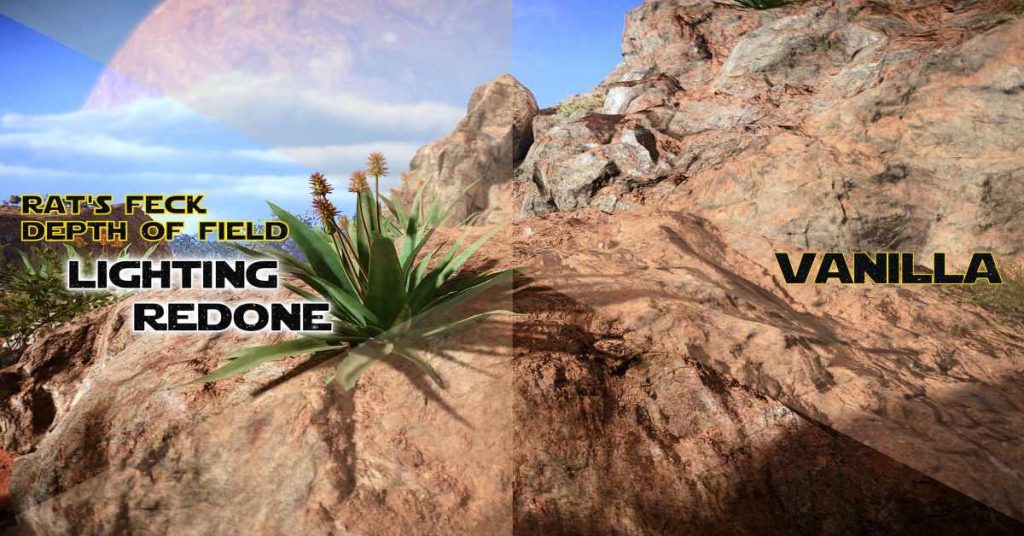
- Creator: Rat
This mod removes the default depth of field effect, making graphics sharper and more detailed. Planets like Kijimi and Tatooine look more vibrant and realistic, as this reshade mod enhances clarity and contrast.
Installation Tip:
- Download and extract the reshade mod files into the game’s directory.
- Activate the reshade from the game’s graphics settings.
Why You Need It: If you prefer crisp, clear visuals without blur, this mod is essential.
3. Definitive Photorealistic Mod

- Creator: DIRECREEP
This is one of the most popular Star Wars Outlaw mods, taking the game’s visuals to the next level. It enhances lighting, shadows, and color balance without impacting performance. Players who value aesthetics will appreciate how much this mod improves the beauty of the game’s landscapes.
Installation Tip:
- Download the mod files and place them in the game’s mod folder.
- Adjust settings within the game’s menu to fine-tune visual preferences.
Tip: Pair this with the Depth of Field Reshade mod for the best visual experience.
4. Loonelywolf FPS Booster Mod
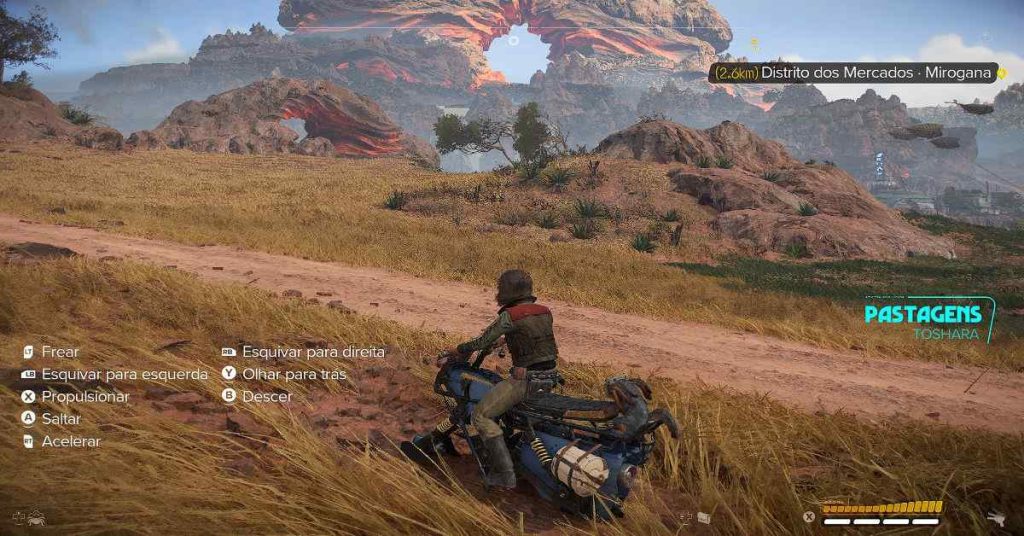
- Creator: Loonelywolf
This mod improves framerates by temporarily disabling ray-tracing shadows, which are notoriously demanding on GPUs. It’s the best option for players experiencing framerate drops.
Installation Tip:
- Download the mod and follow the instructions to install it in the game’s directory.
- Enable the mod through the in-game mod manager if available.
Pro Tip: While ray tracing is disabled, the FPS boost ensures smoother gameplay, especially on older machines.
5. Luke Ross VR Mod

- Creator: Luke Ross
This mod offers a breathtaking way to experience Star Wars Outlaw by adding virtual reality support. It lets players walk through cities and explore starships as if they were there. Keep in mind that VR mods can be demanding on hardware, so make sure your PC meets the recommended specs.
Installation Tip:
- Download the VR mod and install it into the mod folder.
- Launch the game in VR mode via Steam or your VR platform.
Note: Fast movements may cause minor issues.
How to Install Star Wars Outlaw Mods
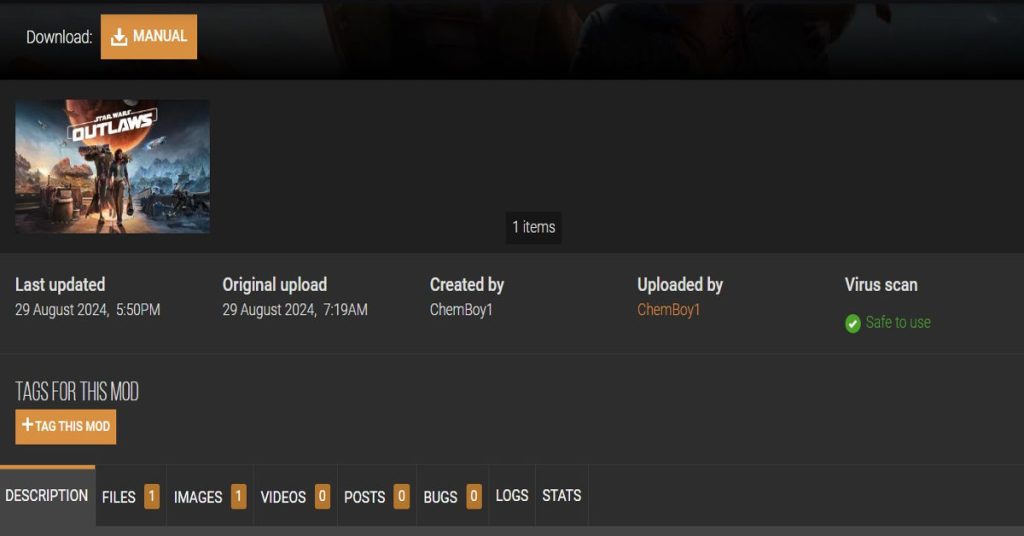
Installing Star Wars Outlaw mods is easy if you follow these steps:
- Download the Mods: Always use trusted sites like Nexus Mods or the mod creator’s official page.
- Backup Your Game Files: Before installing, create backups of your original game files.
- Extract Mod Files: Use a tool like WinRAR or 7-Zip to extract the downloaded mod files.
- Place Files in the Game Folder: Move the mod files into the game’s designated mod folder (usually located in the installation directory).
- Activate the Mod: Some mods may require activation via the in-game settings or a mod manager.
- Test for Stability: After installation, launch the game to ensure everything runs smoothly.
Things to Keep in Mind When Modding Star Wars Outlaw
- Compatibility: Not all mods are compatible with each other. Always read the mod descriptions to check for issues.
- Updates: Mods may need updates when the game faces any glitches. Be sure to check mod creators’ pages regularly.
- Performance Impact: While some mods boost performance, others may demand more from your system. Balance visual enhancements with performance for the best experience.
Using Star Wars Outlaw mods enhances gameplay by improving visuals, boosting performance, and even adding VR functionality. With the help of this modding guide, you can easily install the best mods and unlock new ways to enjoy the game. Whether you’re looking to boost FPS, explore the galaxy in VR, or fine-tune the game’s visuals, there’s a mod for everyone.
Experiment with these mods to create your ideal Star Wars experience and enjoy the adventure without technical limitations.
Yes, there are exciting mods in the Star Wars Outlaws.
Star Wars Outlaws is an open-world journey that feels perfectly intimate and vast.
22 years old











